Lawn Wireless Setup
The LAWN(Local Area Wireless Network) is a wireless network that is available in the Hill Center and Core Building. It uses 802.11g wireless access points using POE(Power over Ethernet). Below is the setup for a Windows XP computer with a network card already installed and enabled.
- In the bottom right corner there is a wireless connection icon. Click once on this.

- You will now see all the wireless connections available. Make sure LAWN is highlighted and click the Connect button.
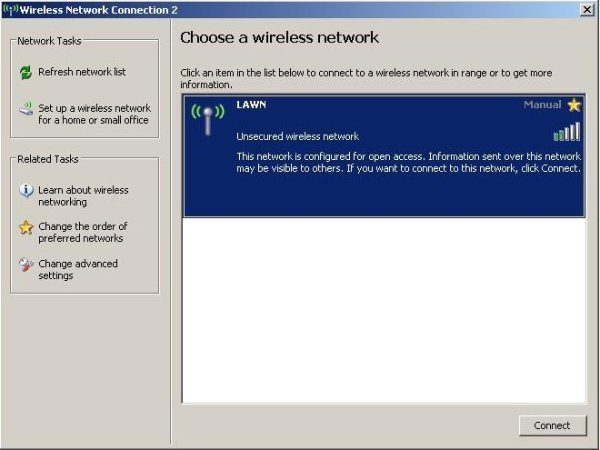
- This screen shows that you you are trying to connect to the LAWN network.

- If the wireless connected correctly this is the screen you should see now. The bars show how good of a connection you actually have to the network.

- Now that you are connected to LAWN, open a web browser(Firefox, IE, ...) The page below will show up. This is a redirection page which will send you to the login page for LAWN.

- Here you must authenticate to gain access to LAWN. Even if you doing something other than browsing the web, you must first authenitcate through this page. Choose MATH USERS in the Status menu, and then enter your username and password in their respective places. Then click the Login button.

- You are now connected fully to LAWN and in a few seconds your homepage will be open.



